Payments¶
View the list of all Payments made to date.
- Date / Time: When the selected payment gets completed.
- Total: Payment amount.
-
Status: The payment may show Pending, Cancelled, or Completed.
Note: Pending and Cancelled payments aren't included in the balance calculation.
-
Description: Name of the payment.
Bulk Payment Download
If you wish to download all the Payment details click on  on the extreme right side and a .csv file will be downloaded to your system.
on the extreme right side and a .csv file will be downloaded to your system.
Make payment¶
To add a new payment, select Make Payment.
-
Pay via: (required)
- Bank Transfer: You can select the Payment Amount and Currency. This sets the Payment Status to Pending until it's processed.
- PayPal: You can select the Payment Amount and Currency.
- Credit Card: Enter your Credit Card Number, Month and Year of expiry and CVC. Then you can select the Amount and Currency.
- Razor Pay: You can select the Payment Amount and Currency.
- Pay Stack: You can select the Payment Amount and Currency.
- Now Payments: You can select the Payment Amount and Currency.
- Voucher: Requires Voucher number and Currency.
-
Click
Pay.
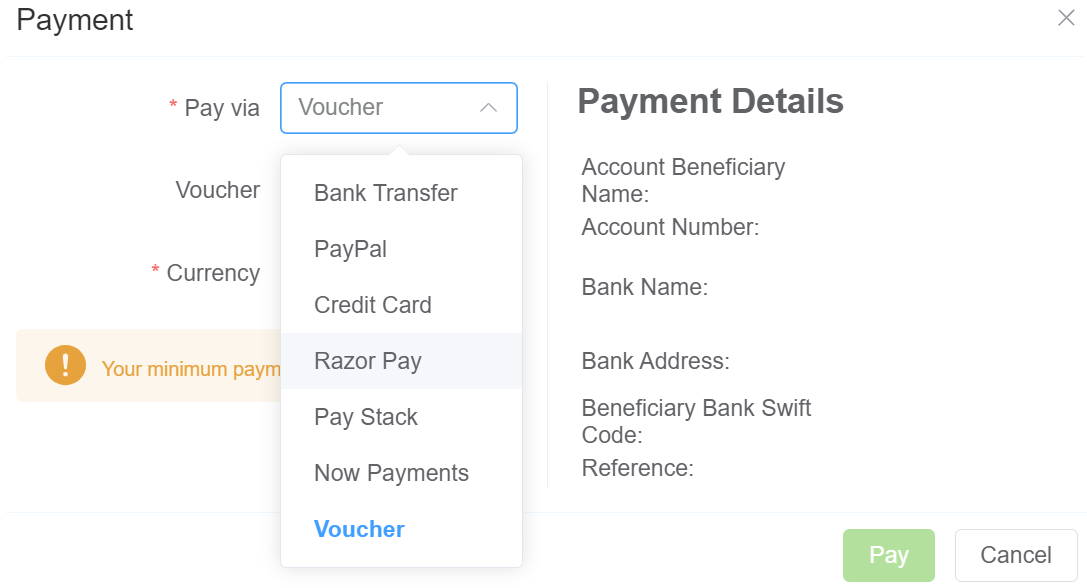
Negative Payments
If you make some kind of purchase on the account, it will appear as a negative amount under Total.