Logging¶
Logging
The Logging function checks real-time call attempts, Session Initiation Protocol (SIP) traces, routing status, and simulates a call.
As soon as a call hits the ConnexCS system, it will display in the Logging area. The majority of issue debugging takes place in the Logging section.
Why do need a Logging Section?
- Efficient Debugging: Helps identify and resolve system issues quickly.
- Call Flow Analysis: Tracks call routing and detects irregularities.
- Security Monitoring: Logs unauthorized access attempts and suspicious activities.
- Performance Optimization: Provides insights into system performance and helps with fine-tuning configurations.
- Regulatory Compliance: Maintains records for audits and compliance requirements
Register Logging¶
To view calls that are having issues registering, click Register Logging, and then click on a specific Call ID to view the Call Details and SIP Trace.
Fraud Logging¶
View the log of Fraud events. See Setup Fraud Detection for configuration.
Simulate¶
Simulating calls lets providers identify areas of concern or just verify functionality, by testing in different setups and operational configurations.
To Simulate Calls:
Click Simulate either from the Logging screen or from within a specific Call ID:
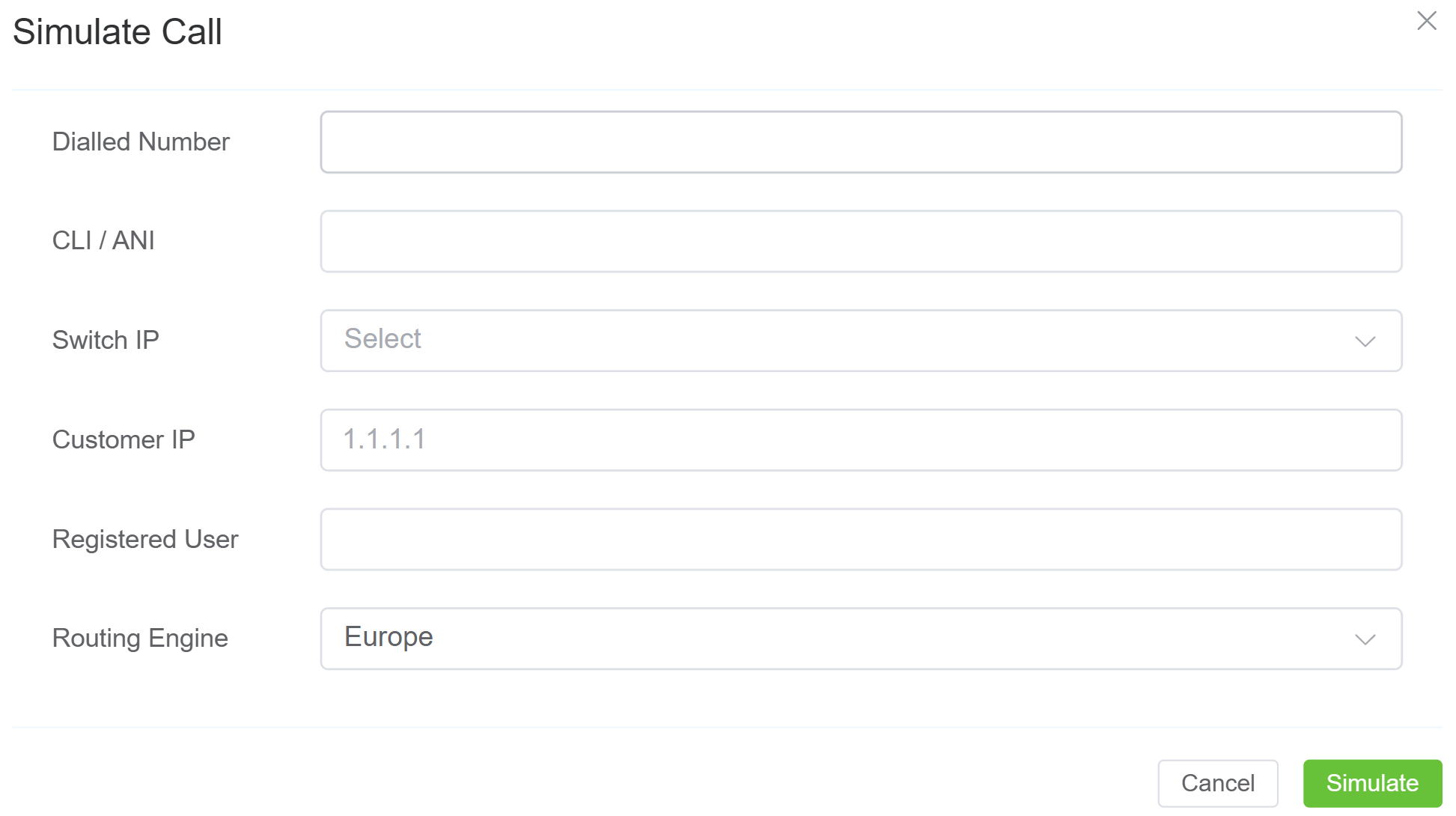
- Dialed Number: Where the call will end (destination).
- CLI/ANI: Where the call will originate from (configured on ConnexCS).
- Switch IP: Where the call will traverse.
- Customer IP: The ConnexCS Customer IP address is where the call will originate.
- Registered User: (Optional) Enter a SIP extension user.
- Routing Engine: Select the regional zone.
Click Simulate.
The simulation call result will appear in logging. The Call ID will begin with a SIM tag. Click the Call ID to view the call's routing status.
Testing a fixed issue
After you have fixed a routing issue with a specific call, you can go into the Call ID and run the Simulate tool to ensure any routing issues get resolved and the call is now successful.
Compare (Call IDs)¶
Compare Call IDs refers to the process of analyzing two or more Call IDs to identify differences and similarities in their call logs.
This comparison helps in diagnosing issues by examining factors such as switch, user agent, start time, CLI, end time,proocol, sip_code, sip_reason, port number etc.
It's particularly useful for troubleshooting by highlighting discrepancies between successful and failed calls.
How to use?¶
- Login to your Control Panel.
- Navigate to Logging.
- Right click on the Call-IDs and click
Add to Compare.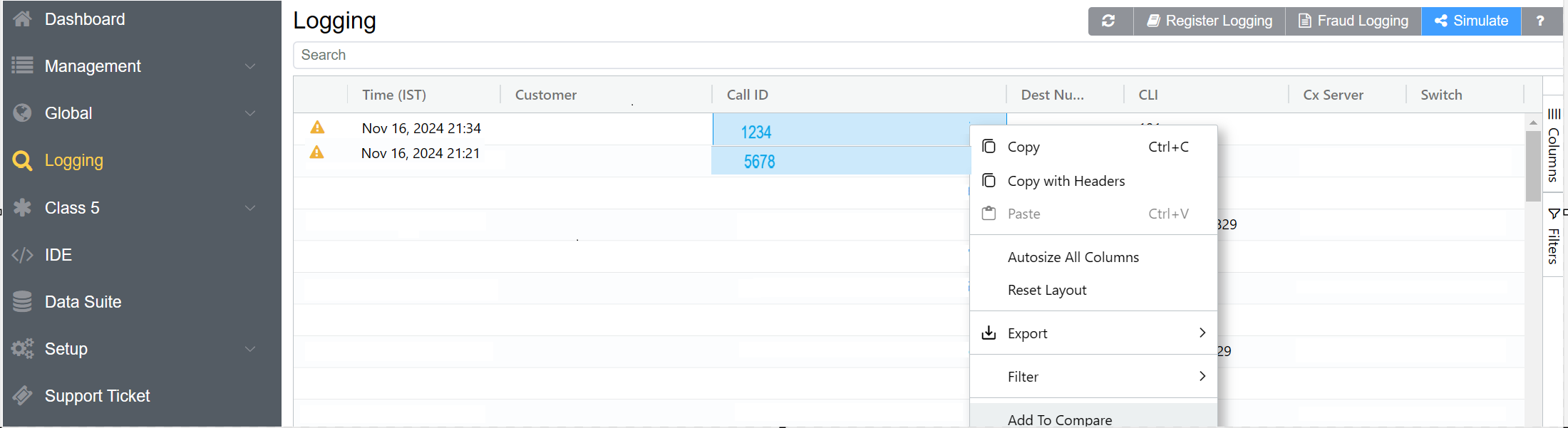
- You also have the option to
Remove from Compareto deselect the Call IDs.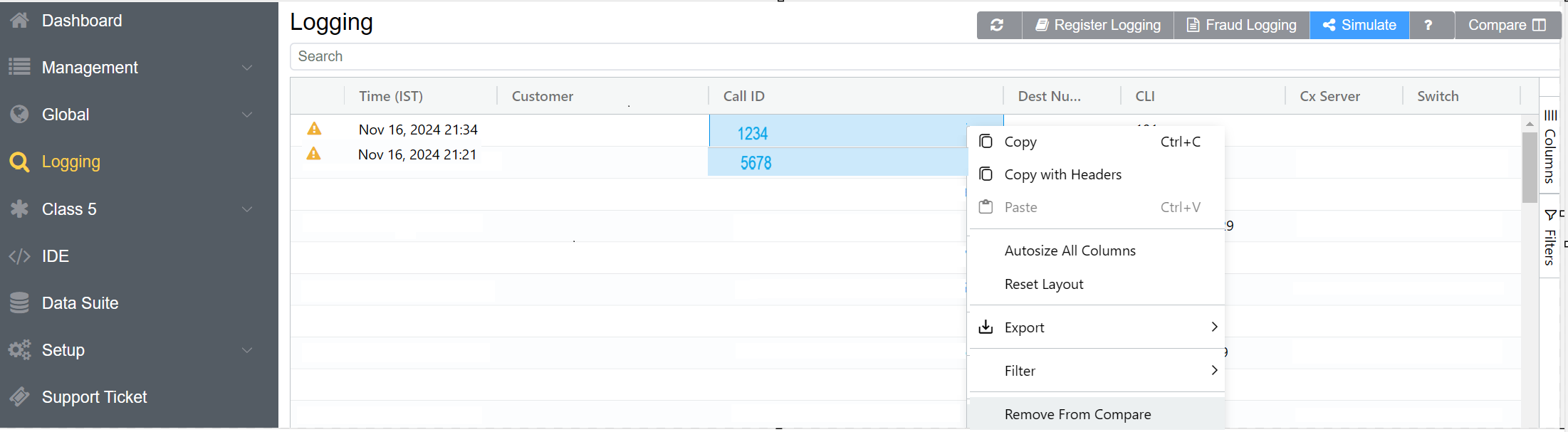
- A Compare field will appear on the right corner.

- Click
Compare, a widow will appear where you need to select the Call IDs for comparison.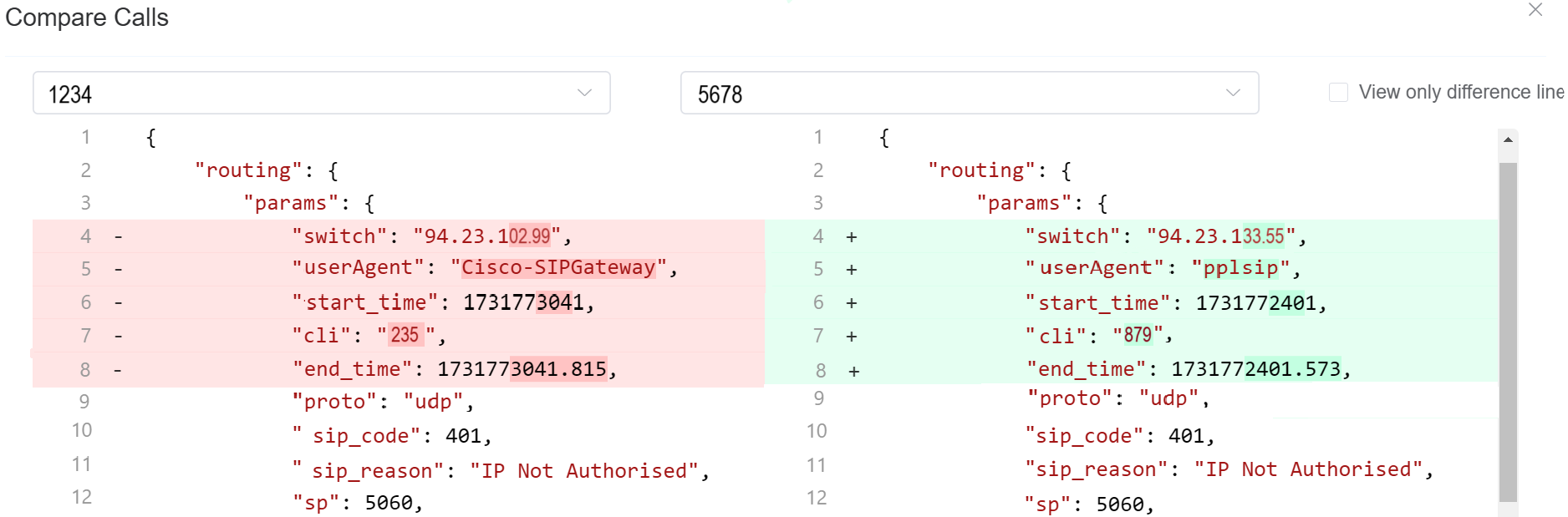
- Check
View only difference linesto view only the parameters of call logs that differ between two Call IDs.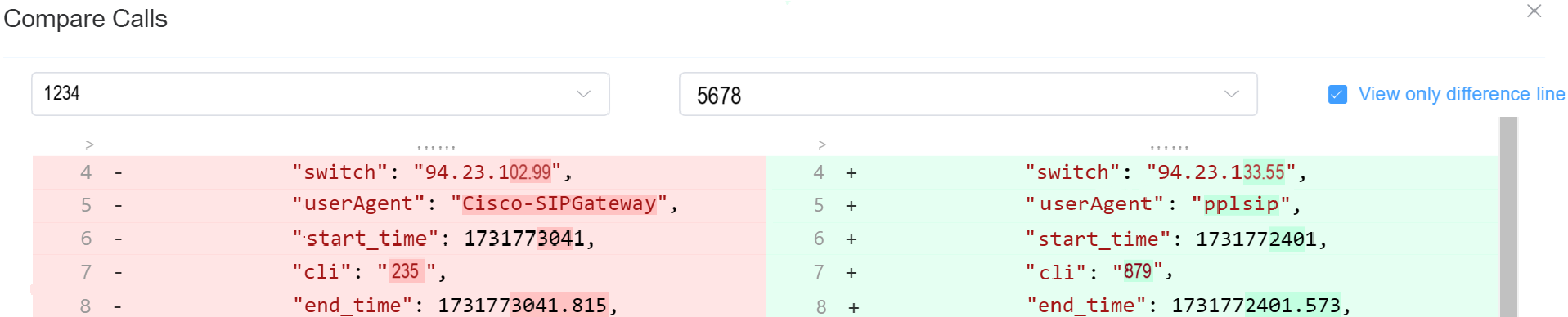
- Once the comparison is complete, you can
Clear Compareto reset all the Call IDs comparisons.
Searching the Logs¶
To search the Logs, at the top-right of the Logging page, enter the search for calls by phone number, Call ID, or IP address into the text box and click Search.
Call ID Details¶
Click on a specific Call ID to view details and run call tools.
-
Call Details: The initial screen shows current details, which include Routing Status, Authentication, Induced PDD (Post-Dial Delay), Real-time Transfer Protocol (RTP), Routing Engine ID, Dual-Tone Multi-Frequency (DTMF), and more information.
At the bottom, view the Providers, Billing details, Graphs, and Logs of the respective call.
- Graphs: It will display parameters like Re=ound Trip Time, MOS, Jitter, and Packet Loss, only if the call experiences any of these issues.
-
Raw Data: Underlying data that populates the call.
-
SIP Trace: Visual representation of SIP communications, see details in SIP Traces.
-
Simulate: See details above for Simulating Calls.
-
Class5: If you use the Class5 system, there will be some extra information, such as Request Parameters.
-
Refresh: For Live calls, use
Refreshto reload the logs to show the most recent changes. This is necessary, as some data processing happens through the CDR before it's displayed.
More on Call-IDs
See Call-ID for further information and troubleshooting.
SIP Traces¶
SIP Tracing is a diagnostic tool for phone systems using SIP (Session Initiation Protocol) for interactions across trunks and between endpoints. Traces give detailed information about calls and call attempts while debugging and troubleshooting.
Uses of SIP protocol include call setup, maintenance, and tear-down, this tool is typically used only for call connection issues.
Call quality issues are often identified using other methods.
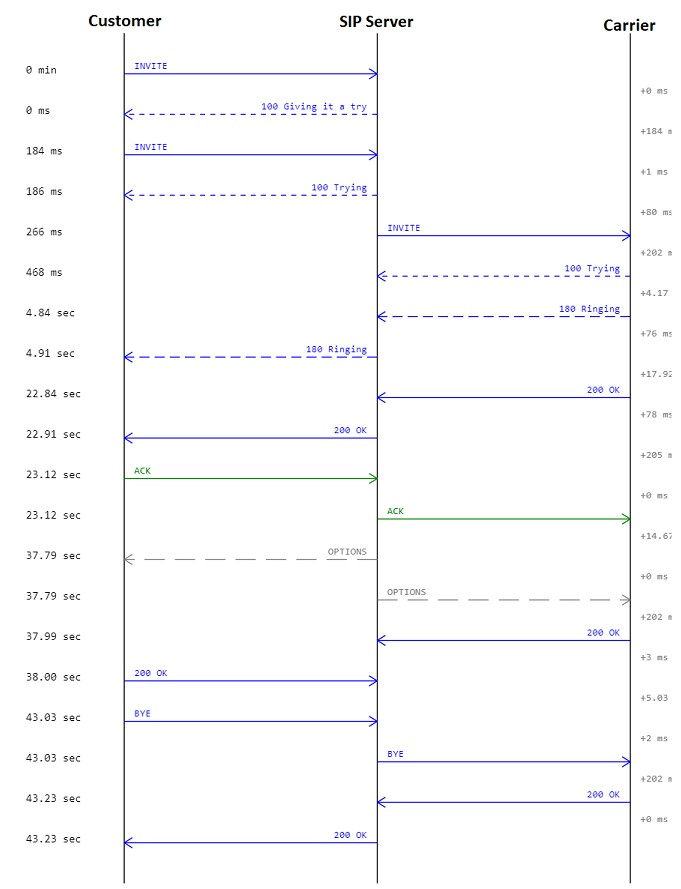
Here is an example describing a SIP trace:
Alice and Bob represents party on the call. Alice sends an INVTE packet to Bob. Then Bob sends a 100 Trying (provides you the feedback that your request is getting processed by a SIP Application) message together with 180 Ringing (the Destination User Agent has received the INVITE message and is alerting the user of call).
Further, 200 OK is sent which means the calls are connected.
The ACK is message is sent from Alice to Bob confirming that the call has been connected.
After the call is over the BYE message is sent.
SIP Trace Captures
The ConnexCS system supports always-on SIP Trace capture.
We keep a record of every packet sent and received by your server over the last seven (7) days.
To view the SIP Trace of a call:
- Click a Call ID to view its SIP traces.
-
Click
SIP tracesto view the SIP trace.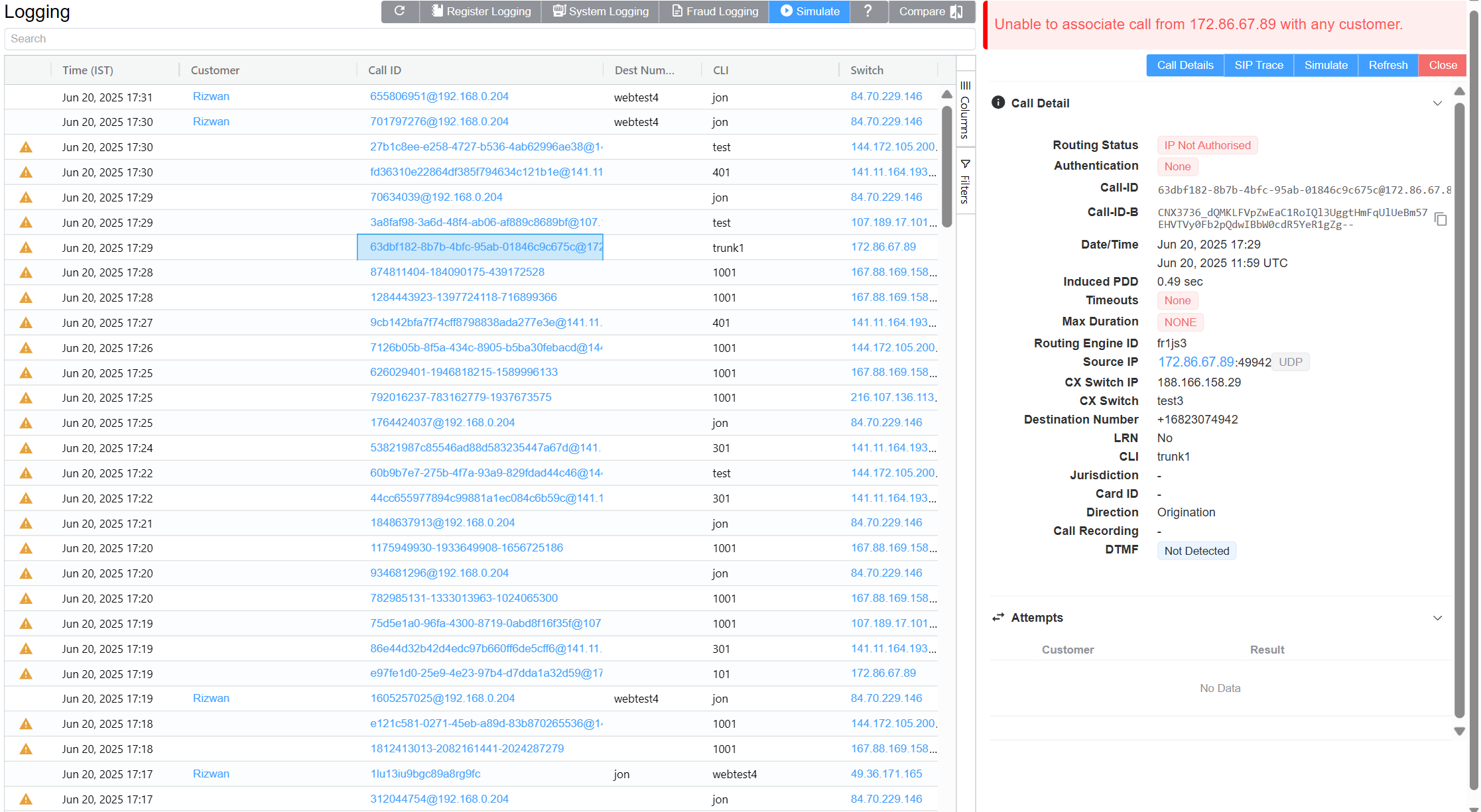
-
Toggle between Relative Time and Absolute Time for a specific time of day.
- Options to download as Text or an Image.
Known issues with SIP Traces
- Missing SIP data: SIP traces aren't always guaranteed. SIP packets are carried by UDP, which may cause the traces to be lossy at times. You can expect this due to the nature of the architecture.
- Missed call attempts: If using SIP authentication, because there are two requests, it's possible that they hit our database out of order. This may cause the logging page to only display the first call attempt.
- Considered for reporting calls and don't impact the calls directly. They're both rare, typically observed in less than 1 in every 50,000 calls.
-
Re-Transmissions: Re-transmissions occur when the same INVITE gets transmitted more than once. This means the
samepackets were sent more than once.Re-transmissions only happen on UDP. Re-transmissions occur when packets either don't reach the receiver or get lost in transmission. Thus re-transmissions are done after a certain time interval using specific timers.
Here is an example describing Re-transmissions:
Alice and Bob represents party on the call. Alice sends an INVTE packet to Bob. INVITE is an initial request.
Then Bob sends a 100 Trying (provides you the feedback that your request is getting processed by a SIP Application) message along-with 180 Ringing (the Destination User Agent has received the INVITE message and is alerting the user of call). 100 Trying and 180 Ringing are provisional response.
The re-invtes get absorbed when they're received. When Bob receives the INVITE packet and a special timer is set (please see the below timer table) as to how long it should wait for re-transmissions. If any packet is received within this time-frame, the packet gets ignored.
Further, 200 OK is sent which means the calls are connected. 200 OK is a final reply.
The ACK is message is sent from Alice to Bob confirming that the call has been connected.
Each line is a Message.
From 1 message (INVITE) till message 5 (ACK), it's considered as a single Transaction.
Similarly message 6 (BYE) and 7 (200 OK) are also considered as a single Transaction.
From message 1 till message 7, the whole conversation is a Dialog.
Note
Message displayed in Pink color. Transaction displayed in Blue color. Dialog displayed in Violet color.
Here is an example describing Re-transmissions:
Alice and Bob represents party on the call. Alice sends an INVTE packet to Bob. INVITE is an initial request.
Then Bob sends a 100 Trying (provides you the feedback that your request is getting processed by a SIP Application) message along-with 180 Ringing (the Destination User Agent has received the INVITE message and is alerting the user of call). 100 Trying and 180 Ringing are provisional response.
The re-invtes get absorbed when they're received. When Bob receives the INVITE packet and a special timer is set (please see the below timer table) as to how long it should wait for re-transmissions. If any packet is received within this time-frame, the packet gets ignored.
Further, 200 OK is sent which means the calls are connected. 200 OK is a final reply.
The ACK is message is sent from Alice to Bob confirming that the call has been connected.
Each line is a Message.
From 1 message (INVITE) till message 5 (ACK), it's considered as a single Transaction.
Similarly message 6 (BYE) and 7 (200 OK) are also considered as a single Transaction.
From message 1 till message 7, the whole conversation is a Dialog.
Note
Message displayed in Pink color. Transaction displayed in Blue color. Dialog displayed in Violet color.
You can have take a look at the various SIP Timers in the table below:
| Timer | Default value | Section | Meaning |
|---|---|---|---|
| T1 | 500 ms | 17.1.1.1 | Round-trip time (RTT) estimate |
| T2 | 4 sec. | 17.1.2.2 | Maximum retransmission interval for non-INVITE requests and INVITE responses |
| T4 | 5 sec. | 17.1.2.2 | Maximum duration that a message can remain in the network |
| Timer A | initially T1 | 17.1.1.2 | INVITE request retransmission interval, for UDP only |
| Timer B | 64*T1 | 17.1.1.2 | INVITE transaction timeout timer |
| Timer D | > 32 sec. for UDP | 17.1.1.2 | Wait time for response retransmissions |
| 0 sec. for TCP and SCTP | |||
| Timer E | initially T1 | 17.1.2.2 | Non-INVITE request retransmission interval, UDP only |
| Timer F | 64*T1 | 17.1.2.2 | Non-INVITE transaction timeout timer |
| Timer G | initially T1 | 17.2.1 | INVITE response retransmission interval |
| Timer H | 64*T1 | 17.2.1 | Wait time for ACK receipt |
| Timer I | T4 for UDP | 17.2.1 | Wait time for ACK retransmissions |
| 0 sec. for TCP and SCTP | |||
| Timer J | 64*T1 for UDP | 17.2.2 | Wait time for retransmissions of non-INVITE requests |
| 0 sec. for TCP and SCTP | |||
| Timer K | T4 for UDP | 17.1.2.2 | Wait time for response retransmissions |
Table source: IBM; Original Ref: RFC 3261
Decode Identity header in SIP Trace¶
- Click on the INVITE packet in the SIP Trace.
- A window will appear with Raw and Shaken tabs. Only if you are signing calls using Shaken certificate.
- The Shaken tab will have the decoded information from the Raw tab like Algorithm, Public Certificate URL, Attestation Level, Dialled Number, CLI, Unique Customer ID, Timestamp.
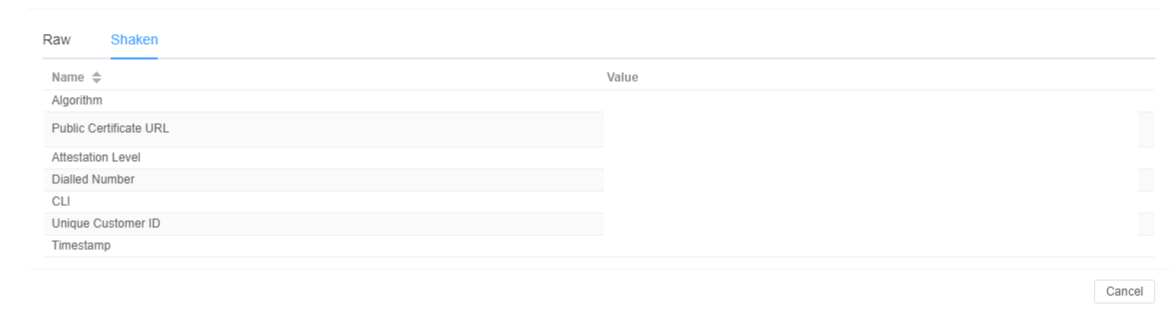
Call Release Reasons¶
The causes of a dropped call are:
- Downstream BYE: When the call disconnects from the originator's side via a BYE message.
- Upstream BYE: When the call disconnects from the receiver side via a BYE message.
-
MI Termination: The system terminates the call when it finds that there has been no audio connection between the call's originator and the receiver.
The system triggers a BYE message on both sides within the application.
-
Ping Timeout: If you enable the Sip Ping feature under Customer Routing, the receiver and originator receives OPTION packets (every X seconds).
The originator and the receiver should reply with 200 OK after receiving the OPTION packets. If either the originator or receiver misses sending the acknowledgment, the call terminates due to a "ping timeout."
It prevents any long-duration calls as the system recognizes either the originator or receiver as inactive.