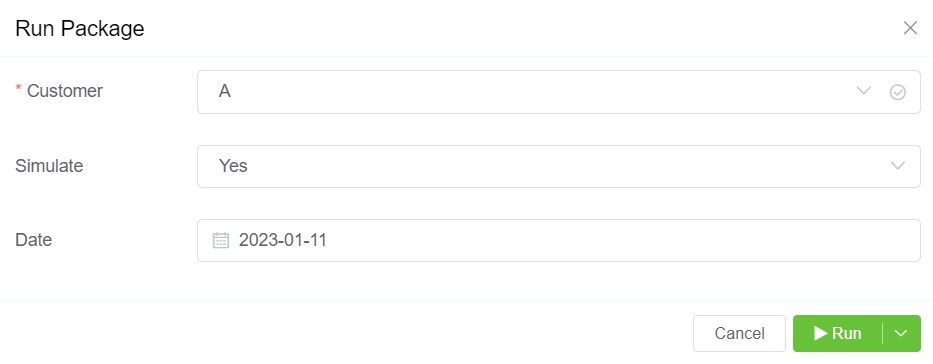Packages¶
Management Customer [Customer Name] Packages
Use Packages to offer predefined products and services to each customer.
Assign Packages¶
-
Click
-
Select the Package you want to assign to the customer. Package Details will appear below.
- Enter the required Quantity and Start Date.
- Select End Date, if required.
-
Selecting Auto Decrement Credit will debit the package amount from the customer's account. It's based on the Frequency and Frequency Match under Package details.
-
Click
Save.
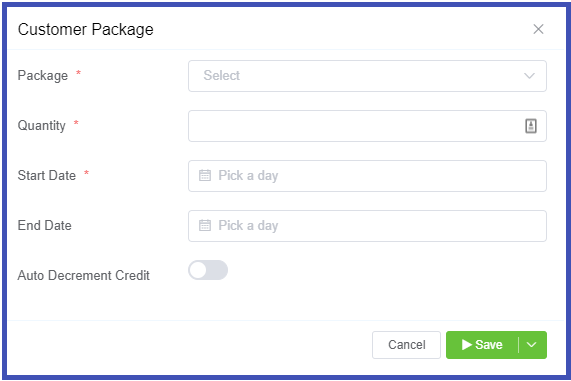
Managing Packages
You can create and manage Packages in Setup Config Packages. See Packages for more information.
Free Minutes Package¶
Setup Free Minutes Package¶
- Navigate to Setup Config Packages Click on blue
+icon. - Fill in the details and in the Type field select Free Minutes.
- You may enter the Destination. Its an optional field.
- Click on
Saveto build your package.
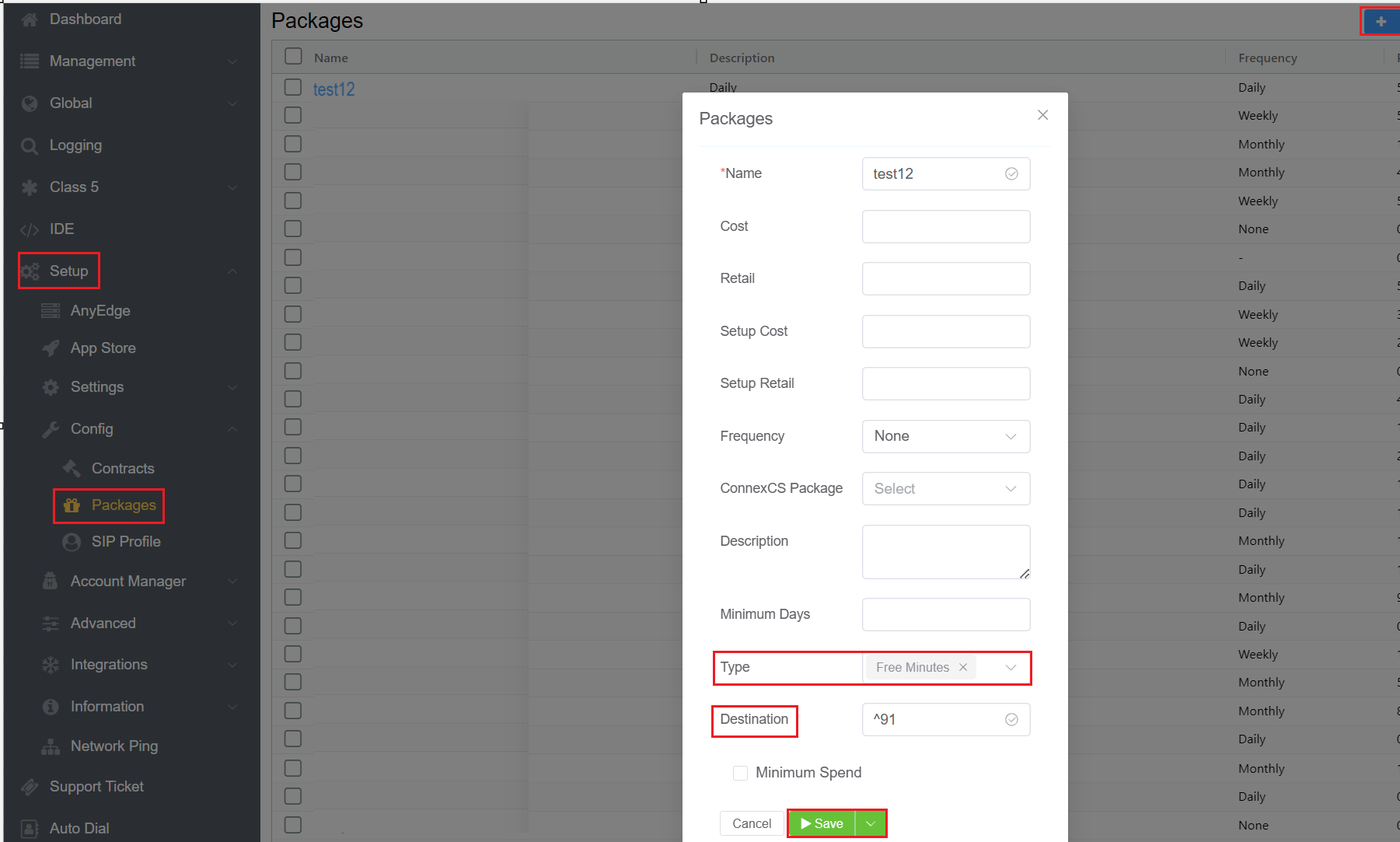
Assign Free Minutes Package¶
- Navigate to Management Customer Customer[Name] Packages Click on blue
+icon - Select the Package created for allocating free minutes.
- Fill out the required fields.
- Enter the number of free minutes to be allocated to the customer.
- Click on
Save.
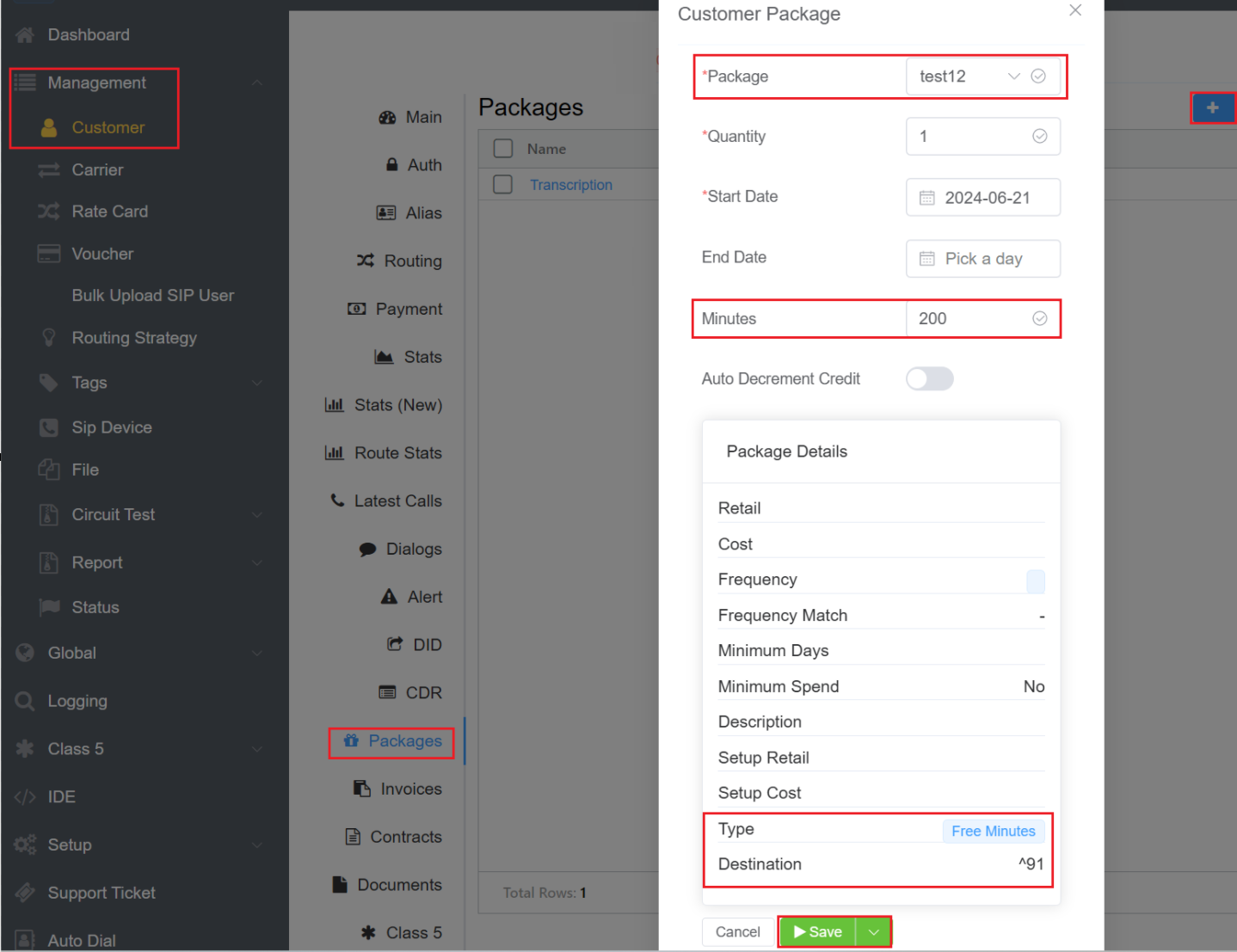
Run Package¶
It allows you to simulate making a charge against the package:
- Customer: Select the customer you want to run the package for.
- Simulate: You can select
yes(it will generate a report) if you want to the run the package orno(it will again charge for the package). - Date: You can select the date on which you want to simulate the package.