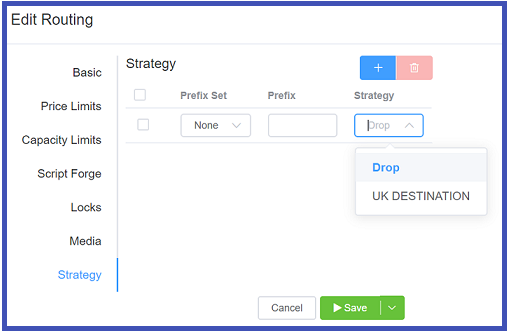Routing Strategy¶
Management Routing Strategy
A Routing Strategy lets you route calls for different providers through the routing engine using a specified set of rules.
It helps with call routing, a necessary mechanic to match operations with business needs.
The Routing Strategy screen, located under Management, displays existing strategies in an alphabetical list.
Types of Routing Strategies¶
With ConnexCS, you can use several types of routing strategies:
| Strategy | Description |
|---|---|
| LCR | Least Cost Routing (LCR) configures parameters to the lowest cost-per-call. |
| Random | Routing calls to any random route without any sequence, though you can add weighting. |
| Round Robin | System will pick a call route according to a predetermined sequence. |
| Manual | Route calls manually as decided. |
| Reverse LCR | First, it selects the most expensive route. |
| Tier | Tiers in routing strategy allows distribution of calls. You can add as many cards for a customer. The calls get distributed corresponding to the weights assigned to them. It will try one carrier from each rate card. |
| LCR Performance | The carrier with the lowest cost gets selected, and out of those carriers with the best performance (connecting to the maximum calls), is given priority. Here, the carrier with the best performance will get used even if its cost is higher than other low-cost carriers. |
Configure Routing Strategy¶
Once you create a new Routing Strategy, assign it to a customer account.
Step 1: Add Routing Strategy
- In the Routing Strategy screen, click .
- Name the strategy.
- Select the Strategy type (as defined in Types of Routing Strategies section).
- Click
Save.
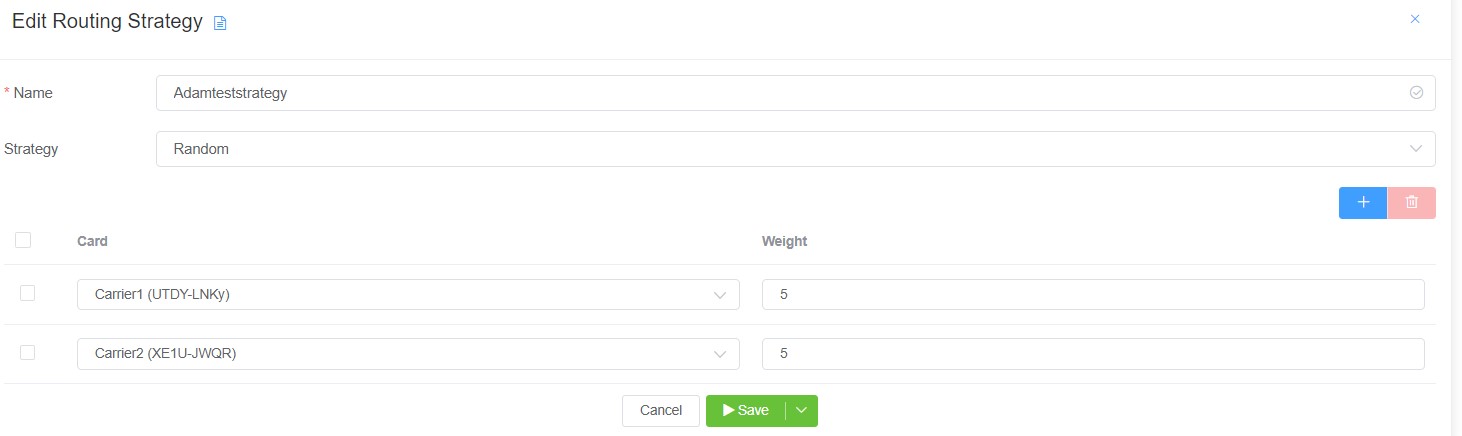
Step 2: Assign Routing Strategy to a Customer
- Navigate to Management Customer.
- Select the customer account.
- Select Routing and then click on the desired Rate Card. The Edit Ingress Routing screen opens.
- Click Strategy, and then the blue .
- Select a strategy from the drop-down list. Note that you can also add a prefix in this screen.
- Select one or various Rate Cards from the drop-down menu.
- Each card can be associated with a Weight. You can assign any numeric value to the Weight. The server will distribute the calls to the Rate Cards according to the Weights associated with each card. If the weights of both cards are the same, the calls will be equally distributed. Let's consider a scenario where Carrier1 (Rate Card1) has a 100% ASR and Carrier2 (Rate Card2) has a 50% ASR, and we have given them equal weights. Since Carrier1 has a 100% ASR, it will connect all (100%) the received calls. Since Carrier2 has a 50% ASR, it will only connect 50% of the received calls, and the remaining 50% of the unconnected calls will failover to Carrier1. Thus, Carrier2 will only be able to connect 25% of the total calls, and Carrier1 will connect 75% of the calls.
Total Calls = Calls received by Carrier1 and Carrier2
Advanced Customer Routing
For more settings under Customer Routing, see Advanced Routing Configuration.
Default behavior with conflicting Strategies
You can set a Customer Rate Card to default to LCR, Random, Round Robin, and Reverse LCR. But, parameters set in a Routing Strategy will override the Customer Rate Card setting if they conflict.
Blocking Calls¶
You can also block a call using routing strategy. To block a call,
- Click Management Customer.
- Click a [Customer Name] Routing Rate Card
- In Routing, click Strategy.
- Add the number to block and then select Drop as the Strategy.
- Click
Save.