Invoice¶
Management Customer [Customer Name] Invoice
The invoice system allows for seamless customer billing and payment tracking.
The tool is another way to end gaps in communication between providers and customers.
Global Invoices
You can also manage Invoices in Global Invoices.
Key Features:
-
Invoice Generation:
- View, select, and manage invoices within the portal.
- Modify invoice details, including line items, tax descriptions, and unit prices.
- Generate invoices based on defined packages and usage.
-
Exports:
- Download invoices as PDFs for external sharing and for offline use.
Add new Invoices¶
To add a new invoice:
- Click at the top of the page.
- Select the customer from the drop-down menu.
- Set an Invoice Date in the bottom right.
-
Click
Edit Invoice Item.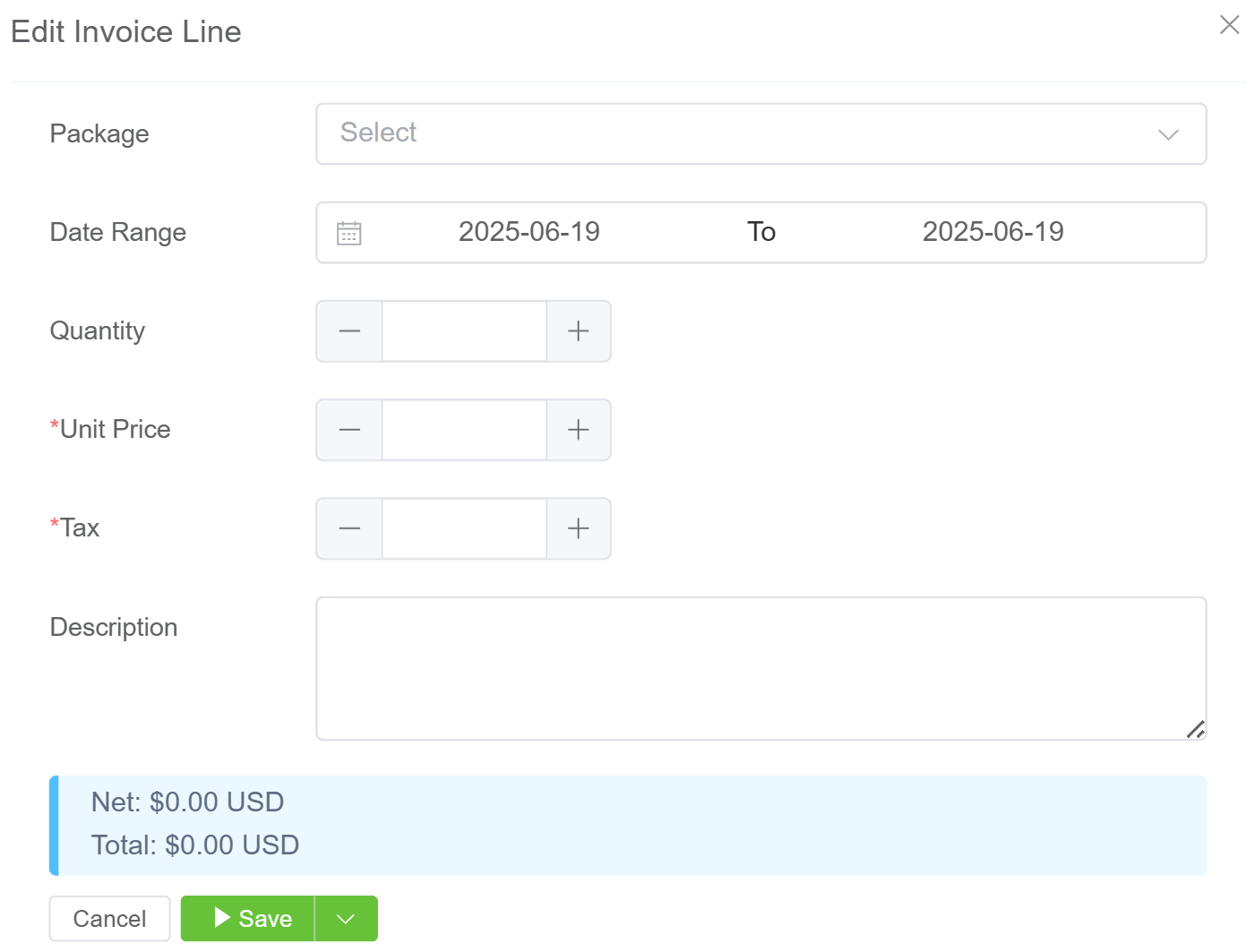
-
The selected Package will autocomplete the Quantity, Unit Price, and Tax. You can revise these parameters as needed.
- Set a date range.
- Click
Save, and thenSavethe Invoice.
View and Edit Invoices¶
View
To download a PDF version of an Invoice, select  .
.
Edit
Click  to change the date, then click
to change the date, then click Edit Invoice Item to revise additional parameters.
Invoice Line Grouping
Use Invoice Line Grouping to group the invoice based on the destination or day. You can set this in My Account > Settings.
Download Invoices¶
- Login to your account.
- Navigate to Management Customer Customer [Name] Main Summary Daily, Weekly or Monthly Download Invoice (csv format).

Allocate Payment¶
To allocate customer payments to a specific invoice:
- Click
View Paymentsnext to the Invoice. - Click .
- Select the required payment.
- Enter the total paid.
- Click
Save.
Automatic Invoice Generation¶
You can also generate an invoice through Schedule Report.
Click here to check the process for creating the invoice.