RTP Block¶
Setup Advanced RTP Block
Introduction¶
This feature is also known as Block Media IP. In simple terms, it enables you to block an IP address from sending media.
Steps to enable RTP Block:¶
-
Go to Setup Advanced RTP Block and click on the blue
+button.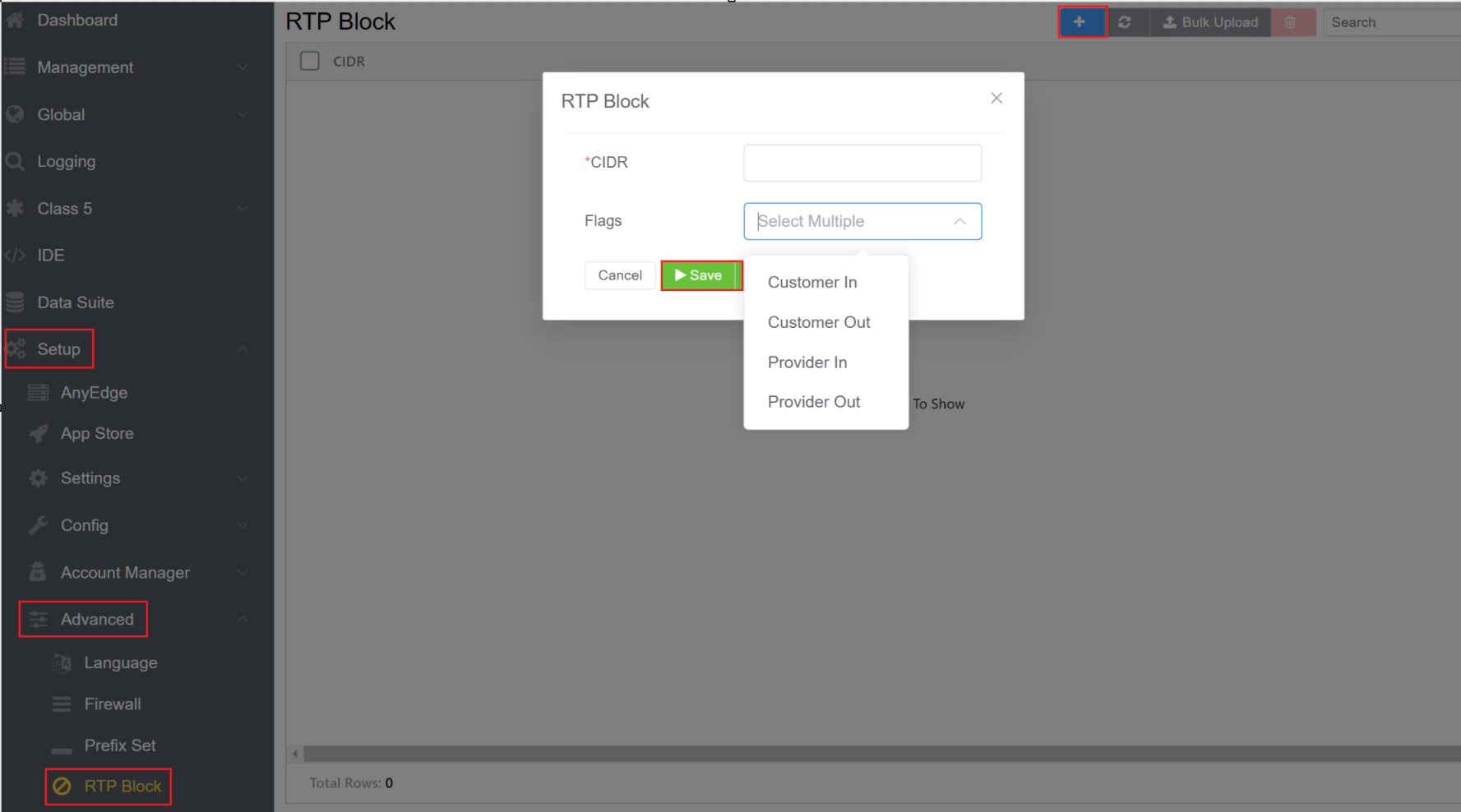
-
Enter the IP address in the CIDR (Classless Inter-Domain Routing) field you wish to block..

For example, if you are using a single IP address you may use 11.12.131.90/34 format.
-
If that IP address exists in the RTP block section and the call contains the IP address in the SDP section, then the call will be blocked. You will be able to see the SDP section in the INVITE header in the SIP Trace.
-
Flags: These flags decide the direction of the call and which RTP server should be checked. You can select from the following options:
- Customer In: This flags checks the RTP when the call comes from the customer.
- Customer Out: This flags checks the RTP when the call goes to the customer.
- Provider In: This flags checks the RTP when the call comes from the provider.
- Provider Out: This flags checks the RTP when the call goes to the provider.
-
Click on
Savebutton. -
After the settings have been saved, you may check the Status in Logging.
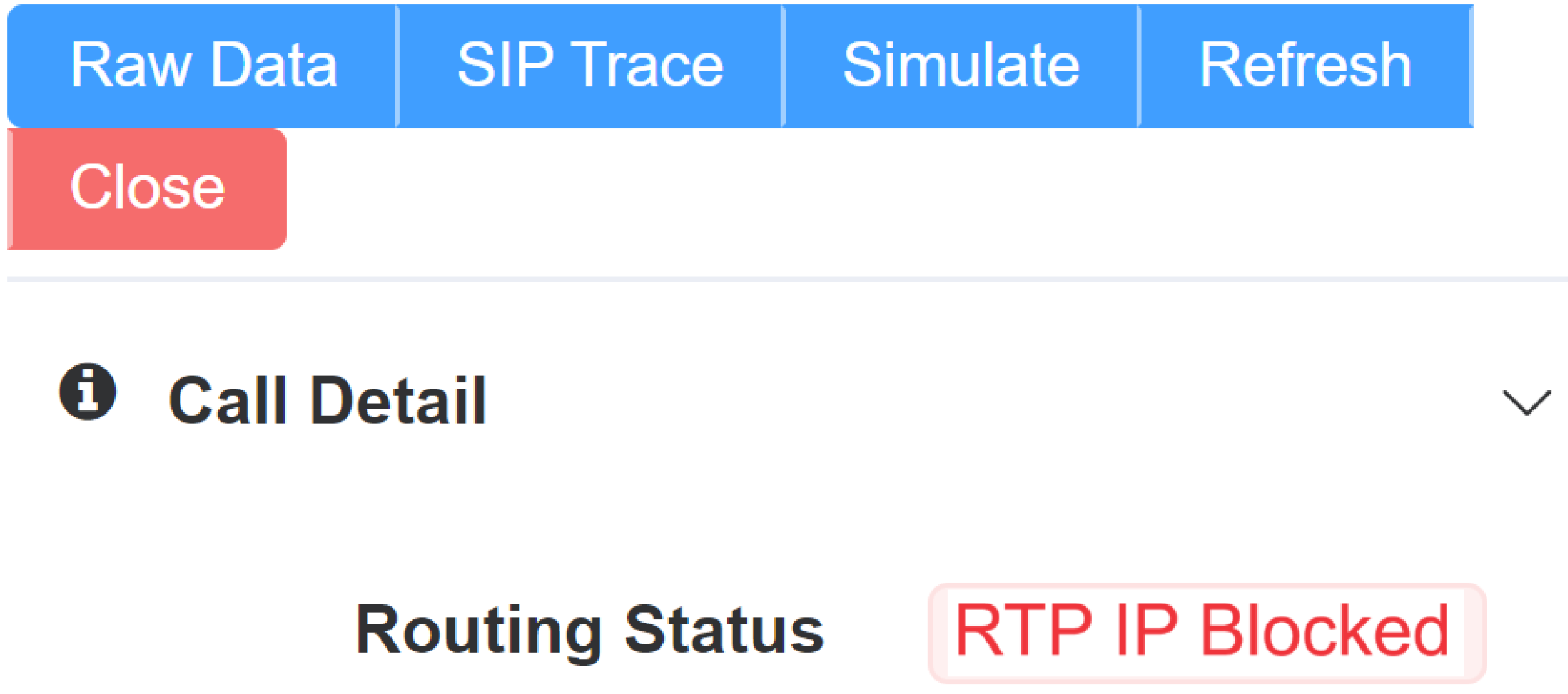
Note
Click here to view an interactive IP address and CIDR range visualizer.