Global¶
Overview¶
The Global Section in the ConnexCS Control Panel provides an account-wide overview of many of the same sections found under Management Customer or Management Carrier.
The Global section enhances efficiency and oversight across all customer accounts.
What the Global Section Offers?¶
-
Increased Efficiency: Access and manage multiple customer settings in one place.
-
Better Visibility: Provides a complete overview of routing, authentication, and logging.
-
Simplified DID Management: Locate and manage DIDs without navigating through multiple customer profiles.
Alerts¶
View all the Alerts across the entire account. When creating an Alert from Global, you will need to select the Company that will use the Alert.
See Alerts for configuration details and examples for building Alerts.
Alternate location(s):
- Customer [Customer Name] Alerts
- Carrier [Carrier Name] Alerts
Testing
Click Test (only available here) to simulate the Alert.
Contacts¶
View all Customer Contacts. When creating a Contact from Global, you will need to select the Company where the Contact exists.
See Contacts for configuration details.
Alternate location(s):
- Customer [Customer Name] Main
- Carrier [Carrier Name] Main
Call Detail Record¶
View CDRs (Call Detail Record) for all Customers. The Global CDR view also allows you to select specific CDRs for Recalculation.
See CDR for configuration details.
Alternate location(s):
- Customer [Customer Name] CDR
- Carrier [Carrier Name] CDR
Dialog¶
View all active calls across the entire account.
See Dialogs for configuration details.
Alternate location(s):
- Customer [Customer Name] Dialogs.
Routing¶
View overview of configured routes grouped by Customer, Customer Card, Provider Card, and all active Channels and current CPS calls per account.
See Routing Overview and Rate Card Overview for details.
Alternate location(s):
- Customer [Customer Name] Routing Ingress Routing
Caller Line Identification (CLI)¶
View CLIs for all the customers.
See CLI for more details.
Alternate location(s):
- Management Customer [Customer Name] Routing CLI.
Creating a Record
Click under CLI.
Field details:
-
Company: Select the company from the drop-down.
-
CLI: To allow the required CLIs, enter the required number or a regular expression (to match and replace).
-
Rewrite CLI: A CLI can be rewritten. For example, you can add
123456789in the CLI box and then rewrite by adding987654321in the rewrite CLI box. (For more advanced CLI manipulation, see Advanced CLI Match & Manipulation below.) -
The P-Asserted-ID manipulation uses the same syntax as the Replace CLI.
P-Asserted-ID Use Case
If you wanted to allow all calls but assign a specific number (such as the Main Billable number for the business), you would set CLI as ".*" and then enter the desired P-Asserted ID. All calls will then have this number as the P-Asserted-ID.
-
Rewrite P-Asserted-ID: This is a SIP Header almost same as the FROM header but classified as a private, or network-level identifier. Telephone companies use it to identify call originators. As it's stripped at the call server, the client end-points only see the FROM field. This is helpful when callers obscure their CLI / FROM information, as the network level still requires origination details.
-
Forced: Enabling this will allow a call if there are no other matching CLIs in the system. This will also replace the CLI that's presented with the CLI entered here.
Example
Create a permitted list of CLIs, then select Forced on the CLI to use if none of the others in the permitted list match. (Best practice is to have one unique Forced CLI.)
-
Direction Applied:
- Outbound Calls (Termination): Customer dials a number; CLI rules control which caller IDs are allowed to pass.
- Inbound Calls (Origination): Calls coming into the system (DID/DDI) can be filtered based on CLI rules.
Example
- Create a permitted list that exclusively allows calls to or from the same country.
- Only allow incoming calls with a CLI starting with 44 (UK numbers).
-
Allow Type: You can select from various options like Mobile, Paging, VoIP, Satellite etc to allow the CLIs.
-
Use DID: Pull in DIDs from the customer's account to use either as a Filter or as a Replacement.
Example
If Dialled matched number is starting with 1, the CLI routes to 11111.
The CLI can be a Regular Expression also.
If you choose Disabled/Filer
- Hit Limit: Usage Limit of this CLI.
- Hit Interval: Duration for which the hit limit remains active.
If you choose Performance
- Performance Top Batch Size choose how many of the top CLIs we use together.
- Performance Interval: Choose from the dropdown how long this batch stays active(in seconds). You can choose from the minimum value of 5 minutes and maximum value of 1 day with intervals of 300 seconds.
- Performance Ban Time: How long a used DID is paused for. You can choose the value from the dropdown with minimum value being 5 minutes and maximum value being 90 days. The value is stored in seconds.
-
Database (To add CLI and PAID from a database):
- Upload a list of numbers you choose as CLI or PAID under Developer > Database.
- Go to Global > CLI add the same database under database field . Under rewrite PAID field add this database.
Note
Make sure you select the Forced option as Yes.
-
Dialed Number Match: To route to a specific CLI, you dialled match number.
CLI per Route
If a
Tech Prefixis specified in Routing (Ingress Routing Basic Tech Prefix) and the sameTech Prefixis added to theDialed Number Match(using ^), the corresponding CLI rule will be applied to that specific route. -
Notes: Notes give you information about the CLI.
-
STIR / SHAKEN Certificate: If you apply any STIR / SHAKEN Certificate to a customer's account for calls verification, for example, whether the calls are spam.
- STIR / SHAKEN Attestation: This is the level of a certification you can select from 3 levels
A,B, orC.
- STIR / SHAKEN Attestation: This is the level of a certification you can select from 3 levels
-
Flags:
- Performance CLI Selection: When you select Forced as Yes and select a Database, you get an option to select a flag which is Performance CLI Selection. The Performance CLI Selection chooses the CLI with the best ASR
- Stir Shaken Required: Choose this option when no certificate is selected.
- Stir Shaken Replace: Choose this option when you wish to apply your Stir-shaken certificate instead of which is already applied (for a call).
-
Click
Saveto complete the CLI configuration.
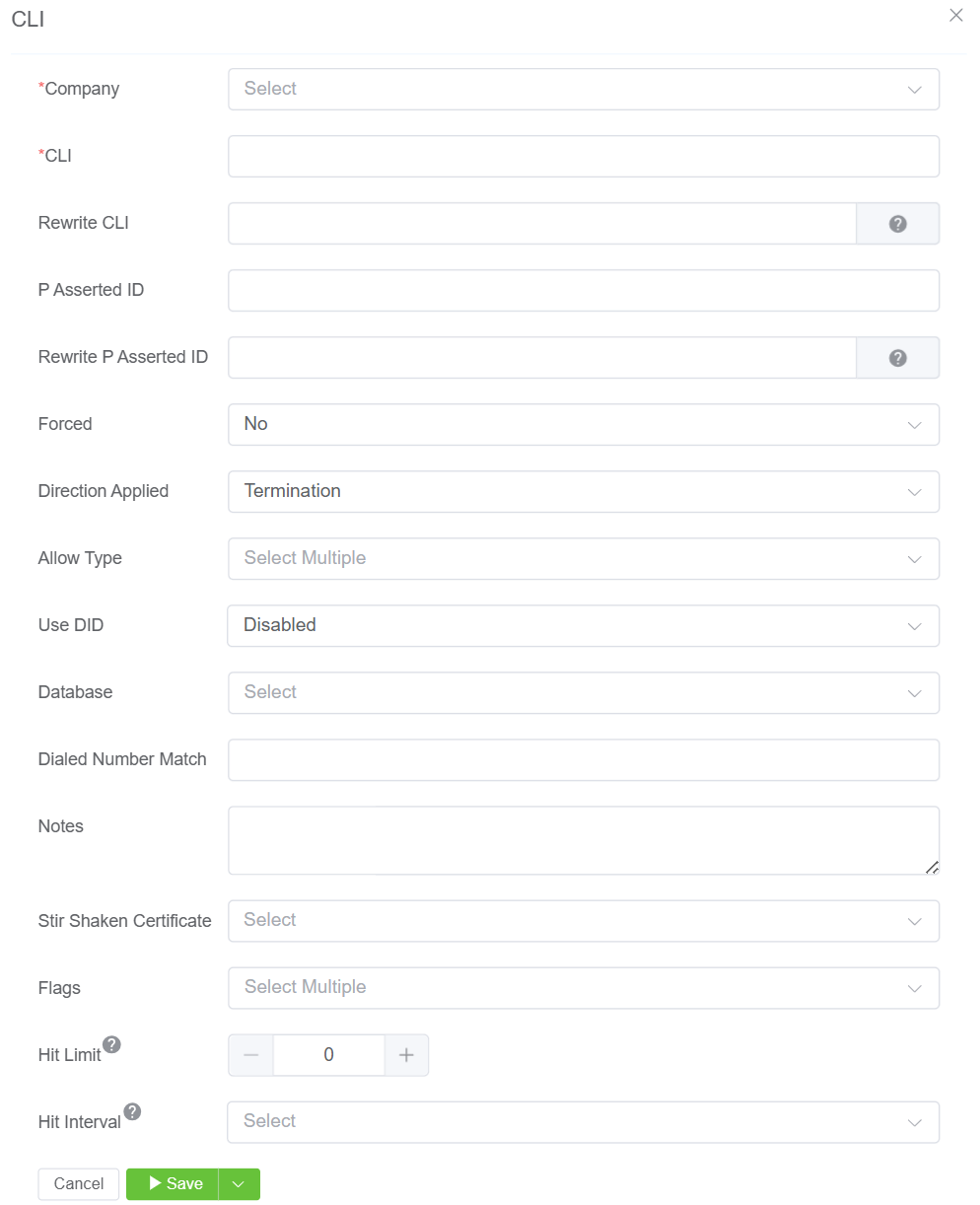
Direct Inward Dial¶
View a list of all DIDs (Direct Inward Dialing) and configure and edit them.
See DID for configuration details, including Bulk Upload.
Alternate location(s):
- Customer [Customer Name] DID
- Carrier [Carrier Name] DID
Unlike the Customer DID section the Global DID sections groups numbers as follows:
- Assigned: Numbers currently assigned to accounts.
- Inventory: Unassigned numbers.
- Provision: Uses ConnexCS ScriptForge Drivers interface with DID provider APIs so you can assign new numbers.
- Providers List: Lists all DIDs and associated providers.
IP Authentication¶
View all configured IP Authentication.
See IP Authentication for configuration details.
Alternate location(s):
- Customer [Customer Name] Auth
- Carrier [Carrier Name] Auth
Invoices¶
View all Invoices, access basic invoice functions (such as date range, unit price, tax), and assign payments.
See Invoices for configuration details.
Alternate location(s):
- Customer [Customer Name] Invoices
Payment¶
All Payments across the account.
See Payment for configuration details.
Alternate location(s):
- Customer [Customer Name] Payment
SIP Registration¶
View the current list of registered SIP users.
SIP Registration has no supplementary documentation or configuration options.
Inbound Registrations
View active registrations (live calls) of desk phones into ConnexCS.
- Username: Registered user.
- IP: Current IP.
- Protocol: The protocol from which it's registered.
- NAT: Indicates that far-end NAT traversal has modified the entry.
- TTL: Time since the request came in.
- Send: Click
Messageto send a note (select several entries if required).
Outbound Registrations
View active registrations (live calls) from ConnexCS out.
- ADR: The username and address the ConnexCS switch has connected with.
- Expires: Time until expiry date.
- State: Current call status.
- Cx Server: Server responsible for the outbound connection.
- Last Register Sent: When was the Last registration sent.
- Register Timeout: Expected timeout of the call.
Global View Only
This section doesn't have a corresponding view from within individual Customers.
SIP User Authentication¶
View status of all SIP Users, reset the SIP Password (including the option to generate one), and send a message to the SIP User.
See SIP User Authentication for configuration details.
Alternate location(s):
- Customer [Customer Name] Auth
- Carrier [Carrier Name] Auth
Transcription¶
A transcription service translates voice communication, whether live or recorded, into text.
- Customer [Customer Name] Transcription
Weylon¶
Weylon is a remote testing application that allows end users to run tests for call issues.
The Control Panel receives results for review.
For setup information, see Remote Testing under Troubleshooting.